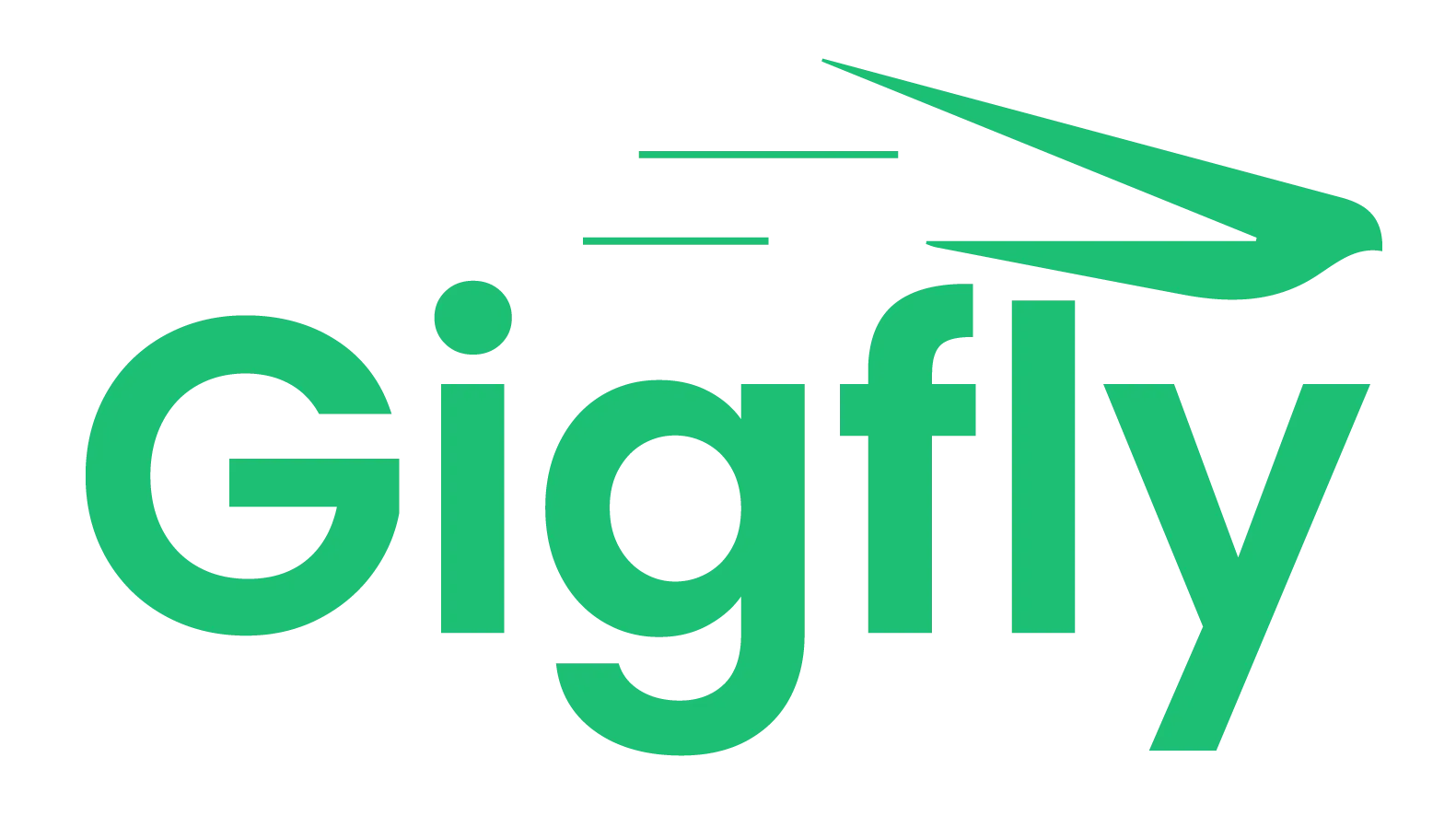Refund & Cancellation Both are mentioned below read carefully.
Cancellation
When addressing an issue, be sure to communicate clearly and politely throughout the entire cancellation process.
Different types of cancellations
Important! Cancellations should always be considered a last resort.
Cancelling orders can negatively affect the buyer experience, as well as, a seller's valuable time and potential income.
Let’s review the different types of cancellations.
Buyer-requested cancellations
If an order is marked as very late (24 hours or more), buyers can request to cancel.
If sellers have already worked on the order, this can result in them not receiving payment.
Sellers: Learn more about meeting your deadlines with Avoiding Late Deliveries.
Seller-requested cancellations
If a seller requests to cancel, the order will be automatically canceled if your buyer doesn't respond within 48 hours.
Sellers: Before contacting Customer Support, always use the Order page (to request more time or add an Extra) to work things out with your buyer.
Mutual cancellations
If there are any issues with the order after a seller has accepted the Gig, both buyers and sellers can request a cancellation through the Resolution Center.
As soon as there is a request to cancel an order, the other party has up to 48 hours to accept or decline your cancellation request.
If no response is received after 48 hours, the order is automatically cancelled.
Admins: If you can’t agree with your buyer, or if your buyer won’t mutually cancel, please contact Customer Support.
Forced cancellation
Here are the different ways to cancel your order throughout the entire process of an order:
- Before submitting your requirements
- As a buyer, you can immediately cancel an order without approval from your seller, if you placed an order and haven’t submitted your project requirements yet.
- Please note: You will only be able to request immediate cancellations through the Resolution Center, like the one explained above, on the website only—the app does not support this function, yet.
- Delivery is late (seller is late with their delivery)
- If there was no mutual agreement about extending the delivery date, buyers can cancel without approval from the seller after 24 hours of the expected delivery.
Cancel with an open dispute
If you would like to cancel an order with an open dispute, you'll need to withdraw your dispute (via the Orders page), and then you'll be able to cancel the order.
You won’t be able to open a new dispute or request for the order if your dispute is in the process of resolving one of these issues:
- Requested to Extend delivery date
- Asked to Get an order update
- Requested to Cancel order
If there are any other issues that come up while trying to solve your dispute together with a buyer or seller, we’re here for you. Please contact Customer Support.
Cancel an order via the Order Page
We always encourage both our sellers and buyers to try and resolve disputes within ongoing orders and to avoid cancellations. To easily resolve any disputes with your buyer or seller, use the Resolution Center.
Cancellations & Seller Levels
When evaluating a seller, all cancellations are taken into account. We are aware that some cancellations are inevitable and those cancellations have a lower impact on a seller's performance scores.
Learn more about how to decrease cancellations below.
Order Completion Rate (OCR)
Order completion refers to the successful conclusion of an order—where a buyer receives and approves the service that they purchased.
One of the ways a seller's performance is evaluated is with their OCR (only sellers can view their OCR).
Buyers can cancel and order again from the same seller within 14 days without affecting the OCR.
Sellers: Keep a steady OCR to build relationships with buyers and grow your business.
Your OCR also enables you to track the quality of the service you’re providing.
Note: There has been a recent update to the OCR calculation.
Tips to decrease cancellations
Let’s review the best practices to prevent and/or decrease cancellations.
- Be clear about the pricing and project requirements from the start
- To set you both up for success before the Gig Order is even purchased, make sure you communicate clearly and are on the same page about what's needed to complete the project.
- Buyers: Provide all your project requirements and the scope of your projects in advance, if possible.
- Sellers: Accurately display your latest and original work on your Gig Page, and don’t offer services that you can’t or aren't qualified to do.
- Communicate with each other and make sure you’re aligned on the service
- Make sure that both parties have all the necessary information throughout the order process.
- Buyers: You can ask for an order update via the Resolution Center.
- Sellers: If you are confused about a project, contact your buyer for clarification.
- Utilize the Order page to modify your order
- Sellers have the option to extend the delivery date and offer more extras and/or Custom Offers if needed to complete the Gig.
- Set reasonable delivery times and don’t wait until the last minute to cancel
- If cancellation is inevitable, do your best to communicate professionally and give an adequate warning.
- Sellers: Utilize the Availability feature to let buyers know that you're able to complete your Gig.
Refund
We are here to make your refund process easy and seamless.
Cancelled orders: Refund to your GigFly Wallet
What to do after cancellation
After your cancellation request has been approved, here are a few additional options to resolve to help out:
- Pick a different seller from a personalized recommendations list
- GigFly will provide you with a personalized list of seller recommendations on your Orders page, to help you complete your project and make the seller search process easier.
- Simply submit your project’s details and requirements directly to us with Contact Us Page. From there, we’ll manually match you with a better fit for your project.
- Send the refund to your GigFly Wallet
- GigFly offers you the ability to receive a refund with the click of a button.
- You can access the Request a refund button via the Balances tab under your Billing section.
How it works
Once your order is successfully cancelled, the funds will be credited directly to your GigFly Wallet. You’ll see the credited funds next to your Profile Picture.
If you purchased and cancelled an order with your GigFly Business account, your funds will be credited to the account’s balance.
Note: GigFly doesn't automatically process refunds to your payment provider (e.g. credit card, PayPal, etc.) after an order has been cancelled.
Requesting a refund
After your cancellation request has been approved, you’ll be able to receive your refund by clicking the Request a refund button in the Billing section.
Note: You will see the funds back in your balance up to 10 days after your request has been processed.
You can find the Request a refund button in a few ways:
- Via your order cancellation confirmation page
- After you cancel your order, you’ll be able to click GigFly Balance at the top of the confirmation page.
- Via the Deposit tab
- Go to Deposit > Balances.
- Via the “Amount” button
- Click the refunded amount button, located next to your Profile Pic.
Refund timeline
The amount of time to receive your refund from your GigFly Balance will depend on which method you choose to receive the funds.
PayPal
Refunds are usually completed within 48 hours of the request being processed by Customer Support.
Credit card
After your request is processed by Customer Support, credit card refunds are completed within 7-10 days—based on the card issuer’s processing time.
Please note: In extreme cases, it can take up to 2 weeks.
Refunds to a different card or PayPal account
We are only able to refund funds to the original payment source used to process the payment. GigFly is not able to change the card or PayPal account to where the funds will be credited.
Refund currency
If you paid for your order using any currency, your refund will be processed in the same currency and amount used in the payment.
For any further questions or concerns relating to your refund, please contact Customer Support.